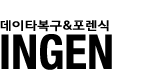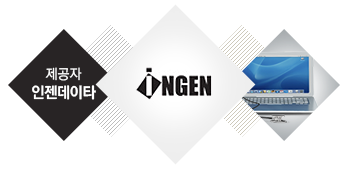
|
|
컴퓨터에러, 컴퓨터 수리 필수 상식! 당연히 알아야 할 과열 및 습도로 인한 컴퓨터 에러 이야기! |
|
|
뭔가를 알고 싶을 때 즉시 검색하는 요즘! 혹 컴퓨터에러를 검색하셨나요? 글을 다 읽고 나면 컴퓨터에러만큼은 찾아보지 않아도 충분할 거예요 ^^ |
|
|
컴퓨터의 갑작스런 다운이나 에러를 유발하는 가장 큰 원인 가운데 하나는 CPU의 과열입니다. CPU는 자체보호기능이 있어 적정선 이상으로 과열되면 타버리지 않도록 작동을 멈추게 돼요. |
|
대표적인 컴퓨터 에러 원인인 CPU과열은 쿨러가 CPU의 열을 제대로 식혀주지 못해서 발생해요.
보통 먼지나 이물질로 인하여 쿨러팬의 속도저하나 방열판의 밀착불량 때문이랍니다.
이렇게 컴퓨터 에러 원인이 CPU쿨러에 있다면 쿨러를 깨끗이 청소해 해결할 수 있는데요.
간혹 방열판의 밀착불량이 있을 수 있는데 이 때 쿨러를 떼어 접촉면을 청소하고
써멀구리스를 도포한 후 방열판을 다시 장착하면 해결이 가능해요.
그런데, 컴퓨터 에러 원인이 CPU과열이라면 CPU점유율도 확인할 필요가 있지요.
특히 바이러스나 불법프로그램 등이 백그라운드에서 돌아가는지 확인해야 하죠.
자주 바이러스 검사를 해주고 각종 유틸리티를 이용해 시스템을 최적화해주는 것이 좋답니다.

|
|
또, 컴퓨터 에러 원인인 CPU다운은 바이오스의 설정 이상으로 온도가 올라갈 경우에도 발생해요. 컴퓨터가 과열되고 있다고 느껴지면 모니터프로그램을 통해 CPU의 온도를 체크해보는 것이 좋아요. CPU가 멈출 때는 30~50도가 적정온도이며 작업을 할 때는 80도가 넘으면 높은 온도라고 해요. |
|


누구나 알아야 할 컴퓨터 에러 시 문서복구방법 이야기!

컴퓨터가 오류가 생겨 문서가 열리지 않는 상황이 있는데요. 그 때는 ghost.exe 실행 후
'restore'를 선택하면 예전 날짜의 컴퓨터 환경으로 복구된다고 하는데요.
복구가 되었다면, 이 때 필요한 문서를 찾은 다음 새로 저장하시면 됩니다.
그리고 한글 문서를 작성하던 중 컴퓨터에 발생한 에러로 전원이 나갈 때가 있죠.
그럴 땐 한글 메뉴에서 '최근 작업 문서' 버튼을 눌러 작업했던 데이터를 가져올 수 있어요.
이 때, '네이버 셀'을 컴퓨터에 설치한다면 컴퓨터가 오류가 나더라도 쉽게 문서를 복원할 수 있는데요.
메뉴의 '임시 저장 문서 복구'를 클릭하면 오류 전 작성했던 문서를 열람할 수 있답니다.
또 컴퓨터가 고장 나 기존에 작성했던 문서를 복원하려면 'Final Data'라는 프로그램을 쓸 수 있죠.
새로운 컴퓨터에 프로그램을 깔고 오류가 발생한 피시의 하드디스크를 붙여 데이터를 복사하면 돼요.

|
|
또한, PC가 에러가 나서 파일이 열리지 않는 경우라면 새로운 PC로 문서를 복구할 수 있어요. 복구 프로그램을 설치하고 기존 하드를 새 PC에 추가 연결하여서 작업하시면 됩니다. |
|

간직하고 싶은 내 추억들이 들어있는 컴퓨터 데이터 복구를 하고 싶다면?
검증된 실력과 정직함을 겸비한 인젠데이타와 함께 하십시오!
인젠데이터는 컴퓨터를 비롯한 기타 정보저장매체 데이터 복구 전문기업으로서
20년 이상 경력을 갖춘 수 많은 경험을 보유한 연구진들이 탁월한 데이터 복원 서비스를 제공합니다.
최신 복구 전문설비와 자체 솔루션을 보유하고 있어 타사 대비 높은 복구율도 보장합니다.
1:1 인터넷 맞춤 서비스 무료 상담으로 내 컴퓨터의 문제점도 알아낼 수 있는 기회!
세계 최초 COB 복구기술 개발에 성공한 데이터 복구 업계 최고 전문인력의 탁월한 서비스,
다양한 고객 후기로 검증된 인젠데이터가 직접 보여 드리겠습니다.
여러분이 궁금해 하셨던 컴퓨터에러에 대해서
이제 확실히 알아내셨나요?
새로운 내용을 배우는 것은 제일 흥미로운 일인 것 같습니다.
그럼 다음 게시글을 기다려 주세요~!!
 |