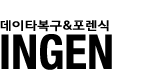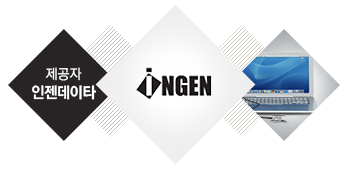DISK MAINTENANCE
Did anyone tell you that your hard disk is a pretty tricky machine? When you first installed your operating system, you may be pleased to know how smooth and efficient your software applications are running. But gradually, it slows down and this bothers you. What truly causes the dip in performance? You may argue that your disk is just a couple of months old. This has much to do with the way you operate on your system.
Try to imagine a big tool bucket filled with gadgets. Initially, the bucket only contains a few spanners, a hammer and some screws. So every time you search for a particular item, it is relatively easy to find. But soon as you keep pilling the bucket with all sorts of items and especially when the amount of items grows, you'll discover that you may need more time just to search for a particular screw head. In such cases, uninstall any unnecessary software and defragment your disk. Typically, your system performance will dip when the amount of data in your hard disk starts to grow.
Next, would you be surprised if I were to tell you that 30% of your data in your computer may be junk files? Temporary files are stocked up in your computer each time you browse the internet or perform an installation. Most programs clear these files away after it exits but unfortunately, software that are poorly written do not. Thankfully, Microsoft Windows comes with a couple of useful utilities which helps to solve some of these problems.
![]()
The disk defragmenter packs your data neatly to facilitate quick accessibility. Disk Cleanup does the job of scanning and removing all redundant temporary files. Unnecessary startup files could also be cleaned up.
And to cope with physical error such as bad sectors, ScanDisk helps to repair and recover any data lost due to mild data corruption.Your could also fix minor system file corruption or repair the corrupted system files essential for the system operation. If you suspect the installed software is giving you problems, try to repair the software corruption.
So now you see that there is more to just picking and plunging a speedy hard disk drive into your computer. Healthy and regular disk maintenance practice can greatly benefit your system and data.